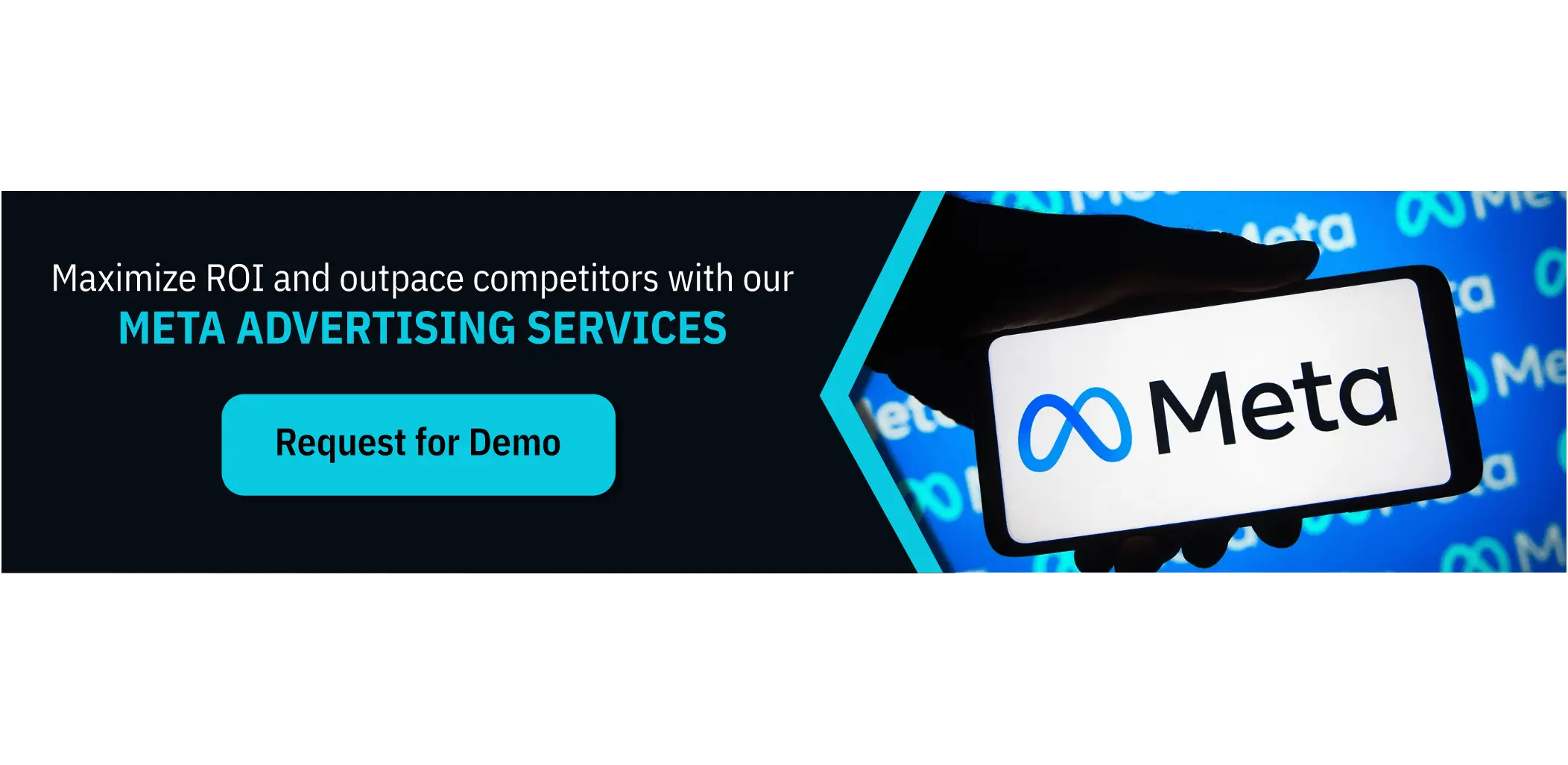There are several items to complete when configuring a paid Facebook ad. Are you targeting the appropriate audience? Did you choose the proper bidding model for your advertisement? Are you using the proper form of advertisement? In all candor, it may get quite perplexing.
To simplify the process, we will outline the steps involved in running a Facebook ad. And to make things even better, we created a checklist to assist you in keeping track of all campaign information.
With this Facebook ads guide, you may create the ideal advertisement for the ideal audience on this wide platform.
Learn more about our B2B programmatic advertising services. Schedule a Demo
Why market on Facebook?
With more than 2.9 billion monthly users and approximately 1.9 billion daily users, Facebook offers advertisers a unique chance to supplement their organic efforts.
Your company can reach a wide audience. Facebook is one of the “Big Four” social media platforms. It is worth a chance to increase your brand’s visibility and possibilities on a platform that consistently attracts many individuals.
You may restrict who sees your advertisement. To enhance the chance of clicks, you may provide demographic factors such as age, hobbies, and habits while creating your advertising. Your Facebook advertising budget may be dedicated to prospects most likely to benefit from your product or service.
Facebook incorporates ad analytics. The monitoring of ad performance is recorded and provided in real time. These analytics may be used to determine what is effective and how to enhance your advertising approach for future campaigns.
Since time and money are at stake, more space for monitoring must be available. To properly run Facebook advertising and capitalize on the platform’s audience, you must first master Facebook Ads Manager.
Mastering Facebook Ads Manager
The Facebook Ads Manager dashboard offers users an overview of all their campaigns.
The services of Facebook Ads Manager, often known as Ads Center features, are organized into four sections:
- Summary: This section summarises your latest ad expenditure, performance, and critical indicators. This covers reach, interaction with the content, and link clicks. You may even allow suggestions to be created automatically for articles that are doing well.
- All Ads: For firms running many effective Facebook ads within a particular period, you may pick a single ad to obtain more precise analytics or modify aspects such as the ad’s budget. In this area, you may also stop or eliminate the advertisements of your choice.
- Audiences: This area contains any audiences you’ve established for your advertisements. You can see which advertisements reached those prospects when you pick a certain audience. You may also make demographic-based modifications as you see suitable.
- Automated Ads: This area is only accessible if Automated Ads have been established. This product is ideal for novices and those seeking a straightforward method to obtain exposure. You must reach a different level of accuracy manually. This section contains a list of your Automated Ads and a summary of their recent performance.
![]()
How to advertise on Facebook
1. Create your Facebook Ads Manager account.
You must have a Facebook Business Page to utilize the Facebook Ads Manager. This is because advertisements cannot be shown on personal accounts.
Next, follow these steps:
- Proceed to https://www.facebook.com/business/tools/ads-manager.
- Click the “Go to the Ads Manager” button.
- Confirm your details on the setup page for your ad account.
- Set up your method of payment.
- Save modifications.
Once configured, Ads Manager becomes the command center for your Facebook advertisements.
2. Create an advertisement using Facebook Ads Manager
After logging into the Advertisements Manager, you’ll be presented with a performance dashboard that lists your campaigns, ad sets, and ads, along with the results they’ve generated for your Facebook page.
Unless you have previously generated a Facebook advertisement, this dashboard will be empty.
Go to the desired ad to create a new campaign, ad set, or ad in the Facebook Ads Manager. Click the “Create” button on the far left of these advertisements kinds.
3. Select an objective
Like other social media advertising networks, Facebook Ads Manager is created with your campaign aim. Ads Manager will urge you to choose a campaign goal before to starting a campaign.
You can pick from 11 goals, and this list covers anything from raising general brand recognition to app downloads and online shop visits.
Selecting one of these goals gives Facebook a better sense of what you’d want to accomplish, allowing them to offer you the most relevant advertising possibilities. Facebook’s advertising possibilities include the following:
- Brand awareness
- Reach
- Website Traffic
- Engagement
- App installs
- Video views
- Lead generation
- Messages
- Conversions
- Catalog sales
- Store traffic
Assume that you want to increase website traffic for the sake of this blog article. When this option is selected, Facebook will request you to input the URL you want to advertise.
If you’re using marketing automation tools, make sure to generate a unique tracking URL with UTM parameters for this ad so that you can measure traffic and conversions. This is possible for HubSpot clients using the Tracking URL Builder.
After the objective has been chosen, Facebook will provide the ad choice that makes the most sense for attaining this target.
SEE ALSO: How the Facebook ad algorithm & ad-delivery system skews outcomes
4. Choose your audience
Your next step is to set your target audience. This may be done for each ad set within the same campaign.
If you’re just getting started with paid advertising on Facebook, you’ll likely need to experiment with various targeting choices until you find the ideal demographic.
Facebook’s targeting parameters are supplemented with an audience definition gauge to assist you in restricting your emphasis. This tool, placed to the right of the audience targeting fields, considers all your chosen attributes to calculate a possible reach number.
Consider your purpose while deciding between a targeted audience and a wide audience. If you want to generate traffic, you’ll likely want to target those who are likely to be interested in your service.
However, you may target a broader audience to increase brand recognition or advertise a generally attractive deal.
Facebook’s built-in targeting options are extensive and include the following:
- Location
- Age
- Gender
- Languages
- Relationship
- Education
- Work
- Financial
- Home
- Ethnic affinity
- Generation
- Parents
- Politics (U.S. only)
- Life events
- Interests
- Behaviors
- Connections
Additionally, you may choose a Custom Audience. This enables you to target Facebook users in your company’s contact database, who have visited a page with a tracking pixel, or who have used your app or game.
Consult these guidelines to discover more about building a Custom Audience on Facebook. Visit this Facebook targeting site for additional information on the details of these criteria.
Facebook enables you to keep audiences who react favorably to your advertising for future usage; thus, you may not need to repeat this step if you’ve been running effective Facebook ads for a time.

5. Set your budget
You may create a daily budget or a lifetime budget on Facebook. Here is how they vary from one another.
Daily budget. Choose this option if you want your ad scheduled to broadcast continually throughout the day. Utilizing a daily budget will cause Facebook to limit your spending every day. Remember that the daily minimum budget for an ad set is $1 and must be at least twice your CPC.
Lifetime budget. Choose a lifetime budget if you want to run your ad for a certain period. This indicates that Facebook will evenly distribute your ad budget across your chosen duration.
6. Create your ad
What do you want your ad to look like? It relies entirely on your first aim.
Facebook Ads Manager will recommend Clicks to Website ad alternatives if you want to boost the number of clicks to your website. Makes logical, right?
This advertising option is available in two formats: Links and Carousels. This essentially implies that you may show either a single-image ad (Links) or a multi-image ad (Carousel) with three to five pictures that scroll at no extra expense.
7. Monitor the performance data of your ad
Once your advertisements are running, you will need to monitor their performance. You will need to check the Facebook Ads Manager and your marketing software to see the results.
According to Facebook, the following are the most important metrics to consider: (and their definitions):
- Performance may be adjusted to incorporate outcomes, reach, frequency, and impressions.
- Engagement may be modified to incorporate metrics such as Page likes, Page engagement, and post engagement.
- Videos, may be further modified to incorporate analytics such as video views and average percentage seen.
- Website that may be further configured to incorporate metrics like as website activities (all), checkouts, payment information, purchases, and cart additions.
- Apps may be further modified to incorporate information such as app installations, app engagement, credit spending, mobile app activities, and engagement cost per app.
- Events may be modified to incorporate metrics such as event replies and cost per event response.
- Clicks may be configured to include data such as clicks, unique clicks, CTR (click-through rate), and CPC (cost per click).
- Settings may be modified to incorporate metrics such as start date, finish date, ad set name, ad ID, delivery, bid, and goal.
No matter which of these measures you choose to assess the effectiveness of your advertising campaigns, you can access the relevant data in the Ads Manager.
8. Report on the performance of Facebook ads
You may also get customized reports through email. Here’s how to configure it:
- Select “Analyze and Report” from the main menu’s top section.
- Select “Ads Reporting”
- Choose “Create a Custom Report”
- Choose and launch a stored report.
- Select “Save As” beside the save icon. Give your report a name and choose “Email Report.”
Follow the on-screen instructions to modify and confirm your reporting options.
When preparing a sponsored Facebook ad, it’s essential to maintain sight of the broad picture, even though there are many specifics to keep track of. Reporting on Facebook clicks and conversions is essential.
Learn more about our B2B programmatic advertising services. Schedule a Demo
Conclusion
Now that you understand how to construct an ad, it’s time to develop your own to increase brand recognition on Facebook, generate traffic, and collect leads from your target prospects on the site.
YOU MAY ALSO LIKE: Facebook is building Instagram for kids, here’s why this is a really bad idea
Feature Image Source: Photo by rawpixel.com on Freepik
Image 1 Source: Image by rawpixel.com on Freepik
Image 2 Source: Image by rawpixel.com on Freepik