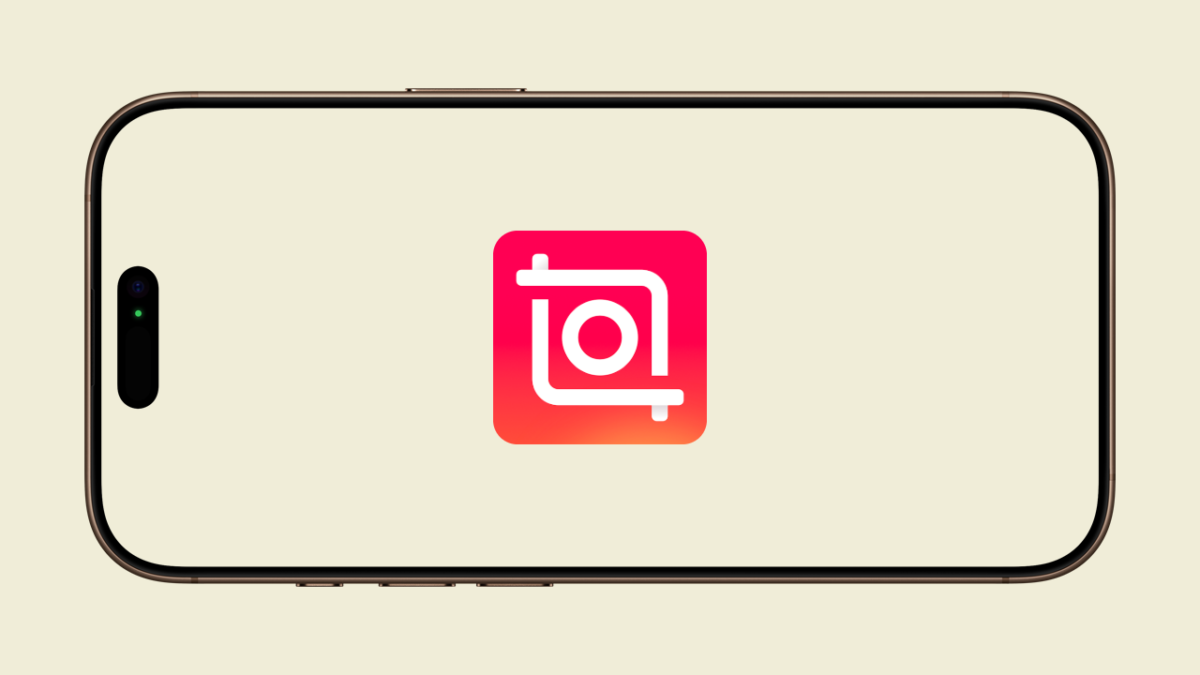InShot Video Editing Tutorial 2025: Mastering Professional Edits with Ease
Table of Contents
Introduction
InShot is one of the most powerful and user-friendly video editing apps available in 2025. Whether you’re a beginner or an experienced content creator, InShot provides all the tools you need to craft high-quality videos with ease. In this tutorial, we’ll explore how to use InShot’s AI-powered tools, video editing features, effects, and more to create stunning content.
Why Choose InShot for Video Editing?
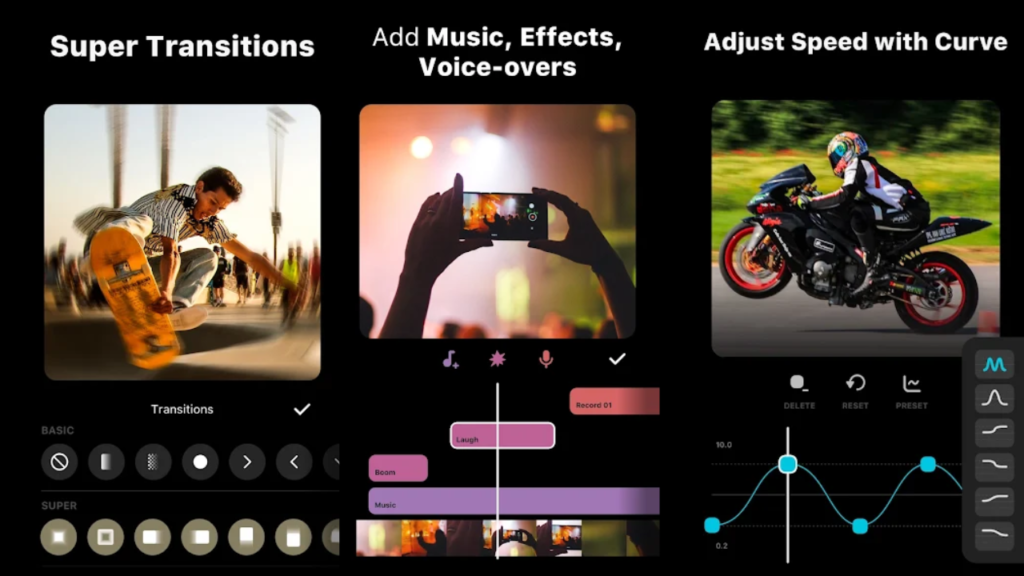
InShot has revolutionized mobile video editing with its intuitive interface, AI-powered enhancements, and professional-grade tools. Some of its standout features include:
- AI Effects: One-tap enhancement with intelligent presets.
- Auto Captions: AI-generated captions for effortless subtitles.
- Background Remover: Easily remove video/photo backgrounds.
- Smart Tracking: Auto-follow effects for stickers and text.
- Smooth Slow-Mo: Professional-grade slow-motion effects.
- Keyframe Editing: Advanced animation control.
- Picture-in-Picture (PIP): Multi-layered video editing capabilities.
- Speed Control & Ramping: Adjust video speed with smooth transitions.
Getting Started
Step 1: Download and Install InShot
To begin, download InShot from the App Store or Google Play Store. Open the app and grant necessary permissions to access your media files.
Step 2: Importing Media
- Tap “Video” to import clips from your gallery.
- Select multiple clips to merge into a seamless video.
- Use the “Photo” option to add images for slideshows.
Video Editing Basics
1. Trimming & Splitting Clips
- Select the video and tap “Trim” to cut unwanted parts.
- Use “Split” to divide a video into multiple segments.
- The “Delete” option removes unnecessary clips.
2. Adding Music & Sound Effects
- Tap “Music” to access InShot’s library or import your own tracks.
- Adjust volume levels and fade in/out effects.
- Add voice-overs for narration and commentary.
- Experiment with voice effects for added creativity.
3. Applying Filters & Effects
- Choose from cinematic filters like Vintage, Noir, and Vivid.
- Add AI-powered effects like Glitch, Beats, and Retro DV.
- Apply weather effects (rain, snow, fog) for creative storytelling.
- Experiment with light leaks, color grading, and custom LUTs.
4. Using Text & Stickers
- Add stylish text overlays with customizable fonts and colors.
- Use InShot’s exclusive stickers for engaging visuals.
- Apply the Smart Tracking feature to make text/stickers follow objects.
5. Speed Control & Slow Motion
- Tap “Speed” to adjust playback speed (0.1x to 100x).
- Use Speed Ramping to create smooth slow-motion effects.
- Add acceleration effects for dramatic storytelling.
6. Green Screen Editing (Chroma Key)
- Import a green screen video.
- Select Chroma Key and remove the background.
- Replace it with custom images or videos.
7. Picture-in-Picture (PIP) for Multi-Layer Editing
- Use the PIP tool to overlay videos or images.
- Adjust positioning, size, and opacity.
- Combine clips seamlessly for reaction videos or tutorials.
Advanced AI Features
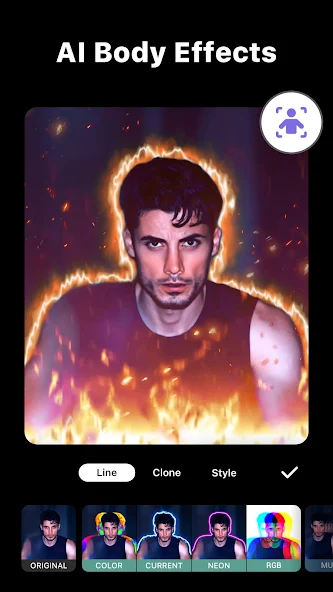
1. AI Background Remover
- Select a clip and tap “Remove Background”.
- The AI automatically detects and removes the background.
2. AI Auto Captions
- Tap “Captions” and select Auto-Generate.
- Edit captions manually if needed.
- Customize fonts, colors, and animations for better readability.
3. Smart Collage & Screenshot Stitching
- Combine multiple images using AI Blend.
- Create seamless collages with automatic caption recognition.
- Use screenshot stitching for step-by-step tutorials.
Exporting & Sharing
- Tap “Export” and select video resolution (up to 4K, 60fps).
- Choose preferred quality settings.
- Share directly to YouTube, Instagram, TikTok, or WhatsApp.
- Optimize export settings for different social media platforms.
InShot Pro Subscription: Worth It?
Features of InShot Pro:
- No watermarks & ads.
- Access to premium filters, effects, and stickers.
- Advanced tools like speed ramping and chroma key.
- Exclusive transitions and AI-powered effects.
🌟 Additional Tips for Better Video Editing
- Use keyframe animation to create dynamic motion effects.
- Experiment with text animations for engaging titles.
- Balance sound levels to ensure clear audio quality.
- Apply creative transitions to make your videos visually appealing.
- Keep videos concise for maximum audience engagement.
Final Thoughts
InShot 2025 makes video editing effortless with its AI-powered tools, intuitive interface, and professional features. Whether you’re an influencer, YouTuber, or casual creator, InShot offers everything you need to produce engaging content.
With its powerful editing capabilities, seamless sharing options, and professional-grade effects, InShot is the perfect tool to turn your creative vision into reality.
Try InShot today and transform your videos into cinematic masterpieces! 🚀
You May Also Like:InVideo AI: The Future of AI-Powered Video Creation
🎬 Ready to take your video editing to the next level? Watch this10 Advanced Editing Tips & Tricks for InShotand start creating pro-level videos today! 🚀✨ #InShotMastery