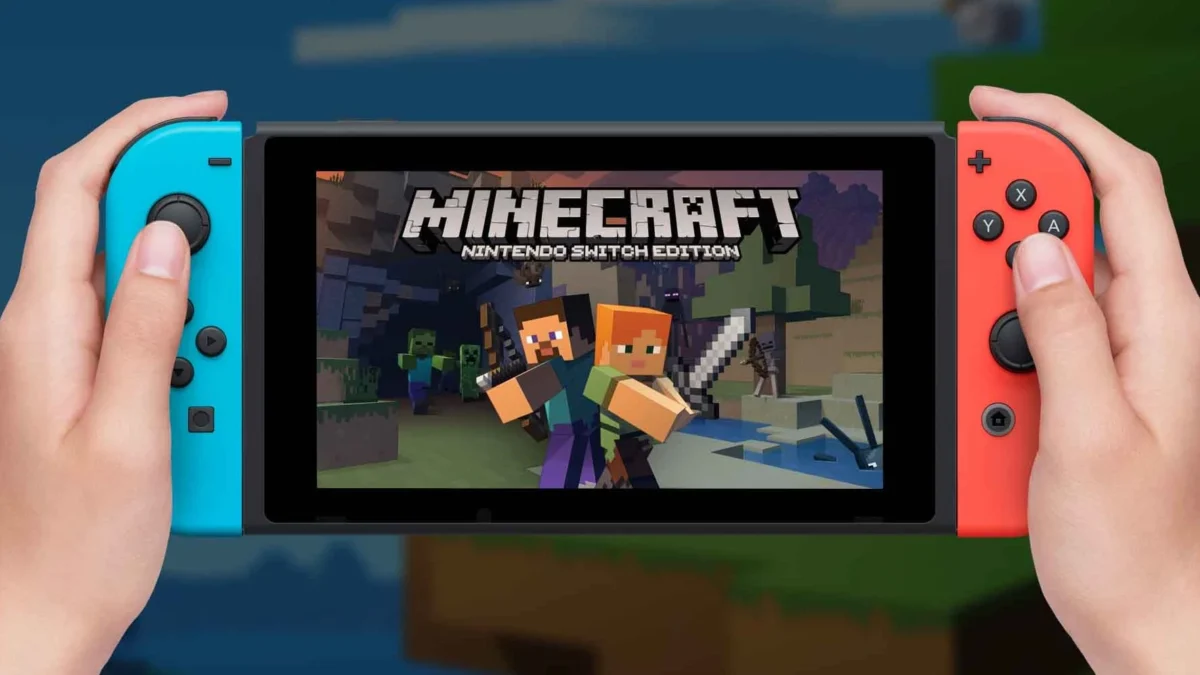Table of Contents
Introduction
Minecraft has long been one of the most beloved games in the world, and its popularity extends to various platforms, including the Nintendo Switch. With its expansive possibilities, players are always eager to enhance their experience through mods. But how can one install and use mods on Minecraft Switch? This guide will walk you through the step-by-step process to unlock new adventures and features in your game.
The Importance of Installing Mods on Minecraft Switch
Why Mods Matter
Mods, short for modifications, are essentially user-created content that can alter the gameplay experience. From adding new items and characters to changing the game’s mechanics, mods bring a fresh perspective and endless creativity to Minecraft. For Nintendo Switch users, mods can transform the standard game into a tailored adventure, making each session unique and exciting.
Enhancing Gameplay
The benefits of using mods are manifold. They can:
- Introduce new gameplay mechanics: Whether it’s new biomes, creatures, or tools, mods add layers of complexity and fun.
- Personalize your experience: Tailor the game to your preferences, whether you want a more challenging survival mode or a relaxed creative mode.
- Expand creative possibilities: With a variety of mods, you can build and design more intricate and imaginative worlds.
Step-by-Step Guide to Installing Mods on Minecraft Switch
Prerequisites
Before diving into the modding world, ensure you have the following:
- A Nintendo Switch with an active Minecraft account.
- A reliable internet connection.
- A microSD card for storing mods.
Steps to Install Mods
- Backup Your Game Data: Always start by backing up your existing game data to avoid losing any progress.
- Accessing the Marketplace: Minecraft on Nintendo Switch primarily utilizes the Minecraft Marketplace for mods and add-ons. Open Minecraft and head to the Marketplace.
- Browse and Select Mods: Browse through the available mods, skins, and texture packs. Select the ones you’re interested in and purchase or download them.
- Download and Install: Once downloaded, the mods will install automatically. You can control them through the settings menu.
- Activate Mods: Go to the ‘Global Resources’ in the settings to activate your newly installed mods.
Alternative Methods
While the Marketplace is the official route, some players prefer using third-party tools and methods. However, note that these can be risky and may void your warranty or violate terms of service.
Read Also: Ultimate Guide to Minecraft Switch Mods: Enhancing Gameplay and Customization
Utilizing Mods for an Enhanced Minecraft Switch Experience
Popular Mods to Consider
Here are some highly recommended mods to elevate your gameplay:
- OptiFine: Enhances graphics and performance.
- Biomes O’ Plenty: Introduces a range of new biomes.
- Tinkers’ Construct: Introduces new tools and customization options.
- DecoCraft: Provides a wide range of decorative items to beautify your world.
Installation Tips
- Compatibility: Make sure the mods you select are compatible with the Switch version of Minecraft.
- Updates: Check for updates regularly to keep mods running smoothly.
- Community Forums: Engage with online forums and communities for the latest mod recommendations and troubleshooting advice.
Troubleshooting Common Issues
- Game Crashes: If your game crashes after installing a mod, try deactivating mods one by one to identify the culprit.
- Performance Issues: Some mods may slow down your game; consider removing mods that significantly affect performance.
Key Takeaways
- Backup Data: Always backup your game data before installing mods.
- Use the Marketplace: Use the Minecraft Marketplace for secure and trustworthy mods.
- Stay Updated: Regularly update your mods and game for the best experience.
- Community Support: Engage with the Minecraft community for advice and suggestions.
By following these guidelines, you can enhance your Minecraft experience on the Switch and discover countless new adventures through our articles. Enjoy your modding journey!
FAQs
1. Can I install mods on Minecraft for Nintendo Switch?
Yes, you can install mods on Minecraft for Nintendo Switch, but the process is different from other platforms. The primary method is through the Minecraft Marketplace, where you can find various mods, skins, and texture packs. Third-party mods can be risky and may void your warranty.
2. How do I install mods on Minecraft Switch?
To install mods, start by backing up your game data. Then, go to the Minecraft Marketplace within the game, browse and select the mods you want, and download them. After downloading, you can activate the mods through the “Global Resources” settings menu.
3. Do I need a microSD card to install mods?
A microSD card is recommended for storing mods on the Nintendo Switch, especially if you plan on downloading many large files. It helps save storage space on your Switch while giving you more room for additional content.
4. Can I use third-party mods on the Switch?
While third-party mods are available, they come with risks. Using unofficial methods may cause issues like game crashes, and it could potentially void your warranty or breach Minecraft’s terms of service. It’s safest to use mods available through the official Minecraft Marketplace.
5. What are some popular mods for Minecraft Switch?
Some popular mods that enhance the Minecraft experience on Switch include:
OptiFine: Improves graphics and performance.
Biomes O’ Plenty: Adds new biomes to the game.
Tinkers’ Construct: Introduces new tools and customization.
DecoCraft: Offers decorative items for building and designing.